|
|
Post by lentlsoup on Mar 30, 2022 22:16:22 GMT 1
Great Big Forum Guide For Newbies Are you totally new to using forums, as well as totally lost? Or have you used forums before, but it's been such a long time you have a hard time getting back into it? Not to worry! We ( lentlsoup , fayeris , and Nachtkern ) have put together this guide to help you get around. This guide is divided into two parts - Part One is an introduction to forums that explains what they are, and how to use them, while Part Two covers the technical stuff, like using BBCode and quotes, or keeping track of threads. {Table Of Contents} Part One:- So what is a forum anyway?
- What makes a forum different from other platforms?
- How do you use a forum?
- What else is important to know about forums?
Part Two:- Navigating The Forum
- Making Threads And Replies
- Using BBCode
- Using Quotes
- Using Spoilers
- How do you get your thread noticed on a forum?
- How do you find other people's threads on a forum?
- How do you keep track of threads - or avoid it?
- What should you do in case of problem content or behavior?
|
|
|
|
Post by lentlsoup on Mar 30, 2022 22:17:17 GMT 1
- Part One -
All About Forums Or At Least Quite A Lot
So what is a forum anyway?Forums are a remnant of the old web, back when things were primarily text-based, and well before social platforms like Facebook or Twitter really took off. They're websites designed for online discussion of all manner of topics! The closest modern equivalent would probably be Reddit, which serves a similar purpose, but is different in that forums are strictly chronological, and don't have features like up- (and down-)votes or karma. Despite how much the internet has changed since then, many forums are still up and active, like The Belltree Forums, the Neoboards, the Serebii.net Forums... spaces to talk with others and share information about mutual interests never went out of style, so neither did forums! ......... ,@'j ......... What makes a forum different from other platforms?You can find community and conversation online pretty much wherever you look - there's social media (like Tumblr, Twitter, Instagram...), apps and websites dedicated to hosting different discussion topics and information (Reddit, Amino, Fandom...), messaging clients (Skype, Discord), and organically grown communities even in places they probably shouldn't be (Goodreads comments Warrior Cats RP). Despite tons of different options, forums have a unique charm that have allowed them to withstand the test of time, and many people still prefer them for it. The three main things that set apart a forum from other platforms are the way they prioritize text over other content, the complete lack of algorithms, and their highly structured & organized nature. - Text > Other Content:
To put it bluntly, it's less that forums are optimized for text so well, and more that nowadays, almost nothing else is. Forums sprang into existence well before corporate minimalism seized the internet, and before online spaces changed to prioritize visual branding, selling and producing content, and making the web as easily-digestible and attention-grabbing as possible, through images and videos and clickbait. Long, unrestricted text simply doesn't mesh well with any of those things - but forums were made back when long, unrestricted text was all the internet was.
And, because forums have no visual brand to maintain, they allow for a level of customization that few platforms still offer! Through the use of BBCode, you can style and format your posts on it with a level that nears HTML, while on Twitter you can't even bold text, to say nothing of the character limit. For every way a forum can be a little ugly to look at, it offers a niche no longer found elsewhere on the internet.
- Lack Of Algorithms:
Most modern websites are smart, in that they collect some data on their users and their habits, and then use this data to show them posts they may like (or ads), or to sort content in a way that prioritizes posts with a higher value or relevance. Forums don't have that. Everything on a forum is strictly chronological, nothing is recommended to you or hidden, posts don't have a value that can be boosted through likes or shares, and no comparable data is collected on its users.
While that might sound pretty good to you if Big Data is also the bane of your existence, it does also make forums a lot less intuitive to use if you are used to content being brought to you, and interactions being based on making numbers bigger. You won't see anything on a forum unless you choose to see it, and your threads won't take off if you only sit back and wait for them to somehow be boosted to a larger audience.
But while simply reading and liking posts doesn't really do much for a thread, being part of the community, making friends, and talking to others within threads is all rewarding, both personally and practically. Because a forum is chronological, participating in a thread will push it back to the top, where more people will see it and more people will interact with it, in return. So participate as much as you enjoy doing, share threads directly with the people you want to talk to, and thrive. For anything to happen on a forum, you'll have to make it happen yourself.
- Structured & Organized:
Many forums are dedicated to one specific topic, and then have a hierarchical structure to allow people to easily find what they were looking for - you can think of the forum itself as one big, themed binder, and the boards and sub-boards on it as folders and sub-folders, each dedicated to a specific purpose or sub-topic, neatly containing all threads that belong in it.
For example, the RPG Maker Forums are dedicated to the RPG Maker engine. The forum then has dedicated boards for sub-topics like technical support & the RPG Maker products, game ideas & prototypes, resources like scripts and plugins, and even a space to recruit people onto your RPG Maker projects. They all share the same broad topic, but each board has really different conversations in it, and it would be really chaotic if all those threads were in a singular feed rather than their respective boards, especially without the algorithms other sites have that filter and sort things by a personal relevance.
|
|
|
|
Post by lentlsoup on Mar 30, 2022 22:17:48 GMT 1
How do you use a forum?Within reason... however you want! Most forums have some kind of topic to generally stick to, and all forums have some sort of rules to prevent its users from setting it on fire, but that aside, the forum is your oyster. Instead of thinking of a forum as something with a set format to follow and a clear defined purpose or goal, consider it an utility for you to use however you wish. It doesn't have an objective like gaining followers or having your work shared, and there's no guidelines to stick to as long as your threads don't break any rules. You can use it as a place to post art, make friends, and talk to others, but you can also use it to store resources or writing, set up roleplay and games, keep a video game review blog, write guides and tutorials, ask questions, put your commission info online - anything! Your threads don't even have to be meant for other people to reply to, as long as they're the threads you wanted to make, and you're using the forum how you want. That's a lot of freedom - which you may not necessarily know how to use, but you don't have to, either. It's perfectly fine to lurk or never even read the forum at all. The NIGHTFORUM specifically is dedicated to Nachtkern 's work and the NIGHTCORNER community, and serves as support of those. News is posted here, and games are ran through the forum since it offers better preservation than Discord - and there's no fault at all in never using the forum outside of that if you aren't interested in it otherwise. ......... ,@'j ......... What else is important to know about forums?Some forums have a lot of unspoken rules; many of them have been around for a long time, and have developed their own norms and standards within their community. Don't let it put you off, however! Most active forum users love helping out and talking with others, or they wouldn't be on a platform that prioritizes those things over all else. If they see you breaking any rules or doing something unwanted, you'll sooner just be told by a member than driven off the platform by masses with pitchforks and torches. (Not to mention, if a forum's members aren't nice, there's no reason to stay.) In case of the NIGHTCORNER, you don't even need to worry about it at all - the basics are all covered in the rules (ex. don't spam, don't post porn), and the users themselves are some of the nicest, least judgy people out there. You won't be punished for making mistakes, and no one cares about something inane like a social "faux pas", so be cringe, but be free. If this is your first time using a forum, there may be some terms used on the forum and in this guide that are new to you, so we've compiled a small glossary with some of them! If you run into any other terms you don't know, or didn't know before, tell us and we'll add them to this list, too! {Glossary Of Terms} - BBCode: stands for "Bulletin Board Code". A markup language used to format and style text on forums, similar to HTML. There's more explanation in the Part Two of this guide.
- Board / Sub-Board: categories that threads are posted in. A sub-board is a sub-category of another board. Different boards have different topics, and sometimes different rules or moderators.
- Thread: an original post with all following replies attached to it.
- Original Post: the first post in a thread, sometimes abbreviated OP. OP also can mean Original Poster, which refers to the author of the original post instead, though. OP also sometimes means Over-Powered, which is when a character in fiction or RP has disproportionately strong superpowers (often detrimental to the narrative).
- Thread Label: a little tag that's sometimes in front of a thread title. You can filter boards by label through the Search or clicking a label, so they help keep the boards organized, and make it easier for your thread to be found. Try to use them and keep them up-to-date whenever they're available!
- Sticky Thread: a thread that's stuck to the top of a board, regardless of when it was last posted in. Usually these contain extra explanation, information, or board rules, so be sure to read them when you see them.
- Locked Thread: a thread that can't be replied to. Message a moderator if you want your thread to be locked or unlocked.
- Quoting: refers to putting a piece from another post into your post, and there's a button on every post to easily let you do it. Quoting someone this way gives them a notification, unless you edit it out. More explanation in Part Two.
- Spoiler: in context of a forum, refers to hiding something from direct view, to avoid spoiling a work for other readers, or to be able to give people a warning before showing them sensitive content, such as flashing images or artistic nude. More explanation in Part Two.
- Bumping: adding a reply to a thread just to push it back to the chronological top and have it seen by more people, often just "bump" or a smiley. Can be spammy if over-used, so don't bump your threads more than once a day, or before it's left the first page of threads, even if it's been a while.
- Username & Display Name: username and display name are two seperate things on the forum. Your username is what you log in with, and the unique name people can @ mention to send you a notification, while your display name is what is shown on your posts. For example, Nachtkern 's display name is "Nachtkern", but her username is @/admin (without the slash).
- Signature: a little footer you can set to show up under all of your posts. Signatures support BBCode, and you can put images, text, or links in it, as long as you don't make them too long or intrusive. This is a good place to link to your socials, or your art threads.
- Personal Messages: these are something like stripped-down, private threads, between yourself and any other users you add to it. You can't delete individual messages or edit any of them, and you or other participants can leave or archive the PM thread when you are done with it.
- Bookmark: refers to saving a link to a page somewhere for easy access. The forum has a built-in bookmark function for threads, that saves them in a list where you can keep track of them and see when they update.
- Moderator: someone who's tasked with looking after the forum and keeping it nice and organized. They can move and lock threads, remove and edit posts, and ban or warn members. If you need help with anything, you can ask a mod - you can see all staff and their specific roles here, and here.
- Admin: a moderator who has all (available) powers over the forum. Usually the owner or creator of a forum.
- Mini-modding: this is when a non-staff member acts on on behalf of the staff, as though they were one. While it's fine to (kindly) give people reminders or let them know about mistakes, you should leave actual moderation to actual moderators! There's some more good examples of mini-modding explained here.
- Plugin: a script written for forums that adds, changes, or removes features from it. For example, the spoiler tabs we use on here are a plugin, and not an innate feature of ProBoards.
- Embed: something from an external source that is shown directly into a post or page, as opposed to just a hyperlink that takes you to the source. For example, a Spotify player in a Discord message, is an embed.
- Art Shop: a commission thread that is kept updated and added onto as the author takes and completes work, in contrast to a thread only meant to advertise, or store commission info.
- Commission: a piece of work made for payment.
Freebie: something that was made for free. Can be gift art or free art made on request, but can also be stuff like post layouts or graphics that were made for free use. Don't ask for freebies if they weren't offered by the author.
Art Trade: when two people draw something for each other as an equivalent exchange - the drawing itself substitutes payment.
Collab: something that was made by two or more people working together. In an art community, a collab is usually when one person draws the sketch or lineart, and the other person colors or renders it. Can sometimes also be an art trade, if each person provides a first part and then finishes the other part.
- Roleplay: playing out scenarios or interactions in-character as something other than yourself, together with others. On a forum, roleplay is usually done either through roleplay threads, or through PMs, but there are also people who use a forum only to store and organize their character's info, or who use a forum to look for partners to RP with off-forum, for example through Discord.
- NSFW: stands for "Not Safe For Work". Often used interchangeably with "porn", but doesn't actually mean that! NSFW is really anything average person wouldn't want to be caught with on their screen while at work or school, which includes non-explicit images that are still very suggestive, as well as stuff like gore.
|
|
|
|
Post by lentlsoup on Mar 30, 2022 22:18:31 GMT 1
- Part Two -
The User Manual
Navigating The ForumThere's a menu at the top of each page, under the site banner, which from left to right, takes you to... - Home: the front page.
- Help: ProBoards' help guide, which covers all basic features like making posts or editing your avatar, and then some more. Not everything in it is 1:1 accurate to our forum, because there may be some features we've opted to exclude, or have altered with plugins, but if you're not sure how to do something, and it's not covered in this guide, this is the first place you should look.
- Search: an extensive search function for threads. Like the rest of the forum, the search function is not smart - it takes what you fill in literally. It won't correct your typos or include related phrases you didn't search for, so it may take some know-how to figure out how to use it efficiently.
- Members: a list of forum members.
- Profile: your own user profile. This one has several tabbed pages, from which you can see stats and info, your posts and threads, users you follow and friends, and your notifications. If you are on someone else's profile, you can see some similar info, as well as options to follow them, block them, or send them a message. If you both follow each other, you'll be listed as Friends.
- Edit Profile: this button takes you to yet another tabbed page, from which you can change your profile's appearance (like your icon and display name), but also lets you change your forum preferences and notification settings!
Those settings aren't too intuitive to reach, but if you have newly signed up for the forum, you should take a look at them and see if they're all up to speed with your preferences.
- Messages: your Personal Messages inbox. From here you can read your PM threads, or compose a new one with the "Create Message" button in the top right. You have a separate inbox, outbox, and archive, which can be toggled with a dropdown menu on the page.
- Logout / Login or Register: lets you log out, log in, or register a new account.
Below the header menu is a navigation tree, which shows you where you are on the forum, and lets you easily navigate a step back. Next to that is a button that reads "Participated", which opens a pop-up showing you all threads you have participated in, and lets you know when they have updated. From the forum's front page, you can navigate to the different boards. The boards are grouped by category, and on the NIGHTFORUM, important information like the rules, and user support are in the topmost category. Most other forums will also have their forum rules either visually distinct near the top, or sometimes as a sticky'd thread in a main board. Boards and their sub-boards are where the threads are kept, and each serves a different purpose or topic. Extra explanation, and sometimes board-specific rules, can be found in a sticky'd thread at the top of the threads list - on here, these have an "INFO" label next to them. Be sure to read them when you see them! Some boards also use other labels, like for example "OPEN" and "CLOSED" in the Playground, where they're meant to help you quickly see what freebie threads are open, which collabs are full, and allow you to filter by them by clicking on the label. The forum is organized the way it is to make it easy for you to see where you should post something, and to help you quickly find what you're looking for on the forum. So for example, if you wanted to chat about the latest Pokémon game, you would navigate to... - Category: General > Board: Media Discussion > Sub-Board: Games
... and make your thread in there, or if you wanted to browse commission threads, you would go to... - Category: Art > Board: Art Shops > Search Filter: Label: OPEN
... which would show you all art shop threads labeled as OPEN for commissions! Threads that don't belong in any other defined board, can be posted in General Discussion, which doubles as an Off-Topic. Some forums require you to stay on-topic and keep your threads relevant to the overall theme of the forum, and some other forums have a separate board for Off-Topic or Chatter, but the NIGHTCORNER doesn't. The footer normally has statistics and info on it, like board permissions, icon legend, users on the forum... from the front page of the forum, it'll also show you the most recently active thread, as well as links to Recent Threads and Recent Posts, which take you to pages showing the most recently updated threads, and the most recent posts on the forum, respectively. There also is a Mark All Boards Read button, for people with a deep and passionate hatred towards unread post indicators. |
|
|
|
Post by lentlsoup on Mar 30, 2022 22:19:10 GMT 1
Making Threads And RepliesYou can make a new thread by navigating to the board you want to make it in, and clicking on Create Thread at the top right of the board. This takes you to the post editor. To reply to an existing thread, you can either click the Reply button near the top and bottom right of a thread, which takes you to the editor, or write something in the Quick Reply field, which you can post with the Post Quick Reply button below it, without having to navigate away from the page. - The Quick Reply field supports BBCode all the same, but doesn't have any buttons to quickly format text, so you'll have to type any BBCode tags out by hand.
- Anything written in the Quick Reply field will carry over to the full post editor if you click Reply (in the top right corner of the Quick Reply box), so don't worry about losing your draft if you started typing there!
From the editor, you can set up your post. The Create Thread and Create Post editors look slightly different - you can only set labels, a title, or a poll, if you're creating or editing the first post of a thread, but otherwise they're pretty much the same. Some things of note here, starting from the top: - Labels: you can add or remove Labels to the thread here. These help organize the forum and help other people find your threads, so be sure to use them when applicable, and edit your threads to keep them updated - for example to show when your commissions are OPEN or CLOSED.
- Title: you know what a title is (hopefully!) This is the part of your thread that people see most, so make sure these are descriptive, and accurate!
- Try to avoid vague, or click-baity titles, (ex. "FML!!" or "So that happened...!?") and instead use descriptive keywords in your titles that show what your thread is about, (ex. "Looking to do a collab!" or "My Pokémon X/Y Review".)
- If your thread contains spoilers or sensitive content, put a warning in the thread title so people see it before opening the thread, ex. "(spoilers) Deltarune ch2 theories?" or "Life Studies Sketchdump (warning: artistic nudity!)". The Media boards all have a dedicated Label for spoilers too, which you can use instead.
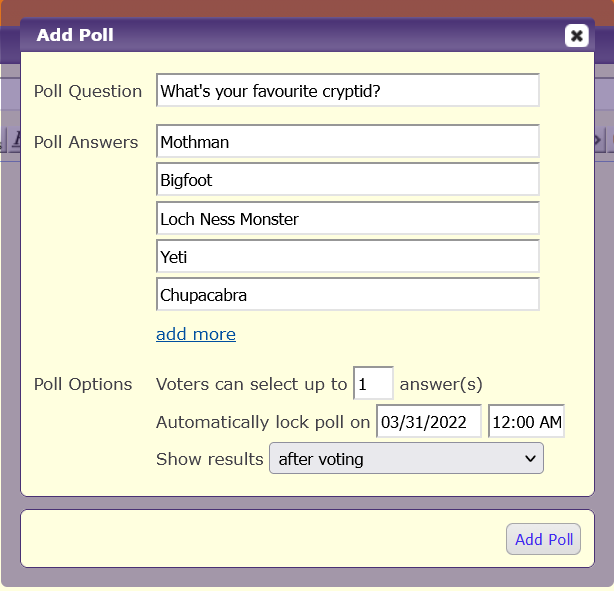 - Add Poll: lets you add a poll to your thread! It's a fun feature to collect opinions or start discussion. Some people use these as a counter instead, to see how many people read their thread - these usually only have "+1" or something similar as options.
You can set how many answers a voter can select, when results are shown, and if the poll should automatically expire and lock at a certain point. If you don't want your poll to expire, then don't fill in an expiration date.
- Gear Icon: opens a post's options. There's not much to see here before your post is published, but afterwards will show you the options to link to a post, message the author, report a post, or delete your own posts.
 - Unlabeled Mystery Buttons: most buttons on the editor speak for themself, like Bold or Underline, but the last row may be a bit harder to identify. Their names are shown on hover, and in order, they are:
- Link: inserts a hyperlink.
- Email: inserts an e-mail contact.
- Insert Image: embeds an image from a web url. You can add pictures to your posts with this, but they'll have to be uploaded elsewhere on the web, first, such as Imgur or File Garden, from which you can then grab a link to embed!
- Insert Video: embeds a video from a web url.
- Insert User Link: lets you tag someone in your post, sending them a notification. You can also just type out their username with an @ in front of it.
- Insert Code: inserts a code box. BBCode written inside the code box isn't applied to the post, so you can write code in it that other people can see or copy.
- Insert Quote: inserts an empty, unformatted quote box. Can be used for quotes, or just to highlight a specific part of your post. There's more explanation on quotes a bit further down.
- Insert Smiley: inserts a smiley (emoticon) in your post.
- Insert Embed: lets you embed a post from a different website, such as a Facebook post or a Twitter tweet.
- Insert Spoiler: inserts a spoiler tab in your post. All content inside the spoiler box is hidden until the spoiler tab is clicked on, allowing you to warn for sensitive content or long content/text before showing them. This is a plugin, and can be a bit finnicky because of it. More explanation on spoilers a bit later on.
- Preview / BBCode: these tabs let you toggle your post's view. Preview view lets you see and edit your post with styling applied to it, and BBCode view lets you see and edit the naked code of your post. Don't worry about it if BBCode seems confusing: you don't actually have to edit your posts in BBCode view.
- Word Counter: shows you how many words or characters are in your post. Most posts have a 5 word minimum; this is to prevent spam (such as posts containing only a link) or posts without content (such as posts with only a keysmash). This is also a plugin, which is why it looks like that.
Once you're satisfied with your Post, you wrap it up by clicking Create Thread or Create Post at the bottom. As soon as the first post of a thread is made, other people can reply to it. If you're setting up a multi-post thread, you can reserve a few posts by making a few quick replies, and then going back to edit these at your own pace, to make sure no one inserts their replies inbetween. If you don't want anyone to reply to your thread, (ex. because it's for personal reference, or it's not done), you can make it in the Character Sheets & Organization board, where people are discouraged from replying to your threads. If you want your thread moved to another board, or if you want to have it locked/unlocked, you can report the first post of your thread, and explain what you want under Reason. A moderator will then take a look at it.
|
|
|
|
Post by lentlsoup on Mar 30, 2022 22:19:41 GMT 1
Using BBCode:Posts on the forum are styled and formatted with BBCode, which stands for "Bulletin Board Code". It's a tool made specifically for forums and blog posts and so on, to allow users to format their posts, without being able to break the websites they were on through the use of unrestricted HTML. BBCode exists so that people don't do this to our poor forum.It's a lightweight markup language, which means that it uses simple language to format text (in this case, enclosing text in tags, indicated by square brackets), which is then converted into a more complex markup language, in this case HTML. For example: [b]This text will be bolded![/b]
[u]This text will be underlined![/u]BBCode tags can also be nested by using multiple tags: [b][u]This text will be bolded and underlined![/u][/b]
[b]This entire text is bold, [u]and[/u] the word and is underlined![/b]Always use closing tags so you don't accidentally format more than you bargained for, and make sure your tags are in the right order! You always close the last tag you opened, first: [b][u]In this line, closing tags are in the wrong order.[/b][/u]You can find some more explanation and examples of basic BBCode here: www.phpbb.com/community/help/bbcodeOr read this more extensive guide by noroi for another forum here: pokefarm.com/forum/thread/1969/A-Somewhat-Extensive-Guide-to-BBCodesOr, you could open the post editor and switch between Preview and BBCode view to see what things do yourself. As you browse the forum, you may notice some of the more code-savvy members doing some really fancy stuff with their threads, but don't feel pressured to match! While there's loads of stuff you can do with BBCode, you don't have to, and it's plenty if you understand how to bold text and insert an image - which you can do even without touching the BBCode itself. Visual presentation is by far not one of the most important things on a forum (or else it certainly wouldn't look the way it does.) People are here for your thoughts and the work you share, and not for your ability to put blingees in a table. ......... ,@'j ......... Using Quotes:A quote is a piece of text from another post inserted into your post. You can create a quote either by clicking the Quote button on a post, which generates a pre-formatted and filled quote like the top example in the image, or you can click the Quote button in the editor, which generates an empty, unformatted quote box. The purpose of a quote is usually to give context to your post, acknowledge something someone else said, or to make it clear who exactly you are replying to in a thread with multiple people. Quoting someone also gives them a notification, unless you edit the @/username out of the quote - and conversely, you could also notify someone by simply @ tagging them without a quote. Some notes on using quotes: - Editing Quotes: you can freely edit the text in the quote box, even if you're quoting someone else. You can (and probably should) use this power to trim down very long quotes if you're only replying to one part of it, or break the quote up into smaller pieces that you can separately reply to, for easier reading. People also usually trim out quotes-within-quotes, unless they're especially relevant to the reply. You can also (and definitely shouldn't) replicate some kind of John Green situation.
- Plain Quote Box: to make the plain quote box from the editor look like a pre-formatted one, you'd have to go into the BBCode and add a bunch of arguments to it - which is, frankly kind of tedious to do by hand. That said, the plain quote box can also be used just as it is - as a box container to set apart a part of your post, unrelated to any actual quoting.
......... ,@'j ......... Using Spoilers:Like mentioned in the rules, there's several things that have to be hidden with a spoiler, such as sensitive / mature content (ex. flashing images, unsanitary descriptions, artistic nude), stuff that's just long or obtrusive (ex. huge text walls, or images that take up loads of space)... and actual spoilers. Content can be spoilered by placing it in a spoiler tab, and should be prefaced with a warning for what was hidden, so people can choose whether to look at it or not. Unless you're just never going to post certain kinds of things, you'll have to know how to use spoilers! The BBCode for a spoiler box is as follows: [spoiler]{Spoiler Title}This text is inside the spoiler box![/spoiler][spoiler]{Spoiler Title}[img src="http://source-url.co.uk/image.jpg" alt="This is an image inside a spoiler box!"][/spoiler]The "Spoiler Title" is the text that shows up on the button, and the text between the spoiler tags is everything that's inside the spoiler. Like all BBCode, spoiler tags can be nested with other BBCode, so you can put images or styled text inside a spoiler box too, as long as you make sure all closing tags are in the right order. Because the spoiler tab is a plugin, and not an innate part of ProBoards, spoilers can be a bit finnicky in the editor. They don't show up in Preview view, and switching back and forth between Preview and BBCode view sometimes breaks the styling of your post. If you're having trouble with it, I recommend adding the spoiler tags to your post at the very end of editing, and putting them in manually.
|
|
|
|
Post by lentlsoup on Mar 30, 2022 22:20:16 GMT 1
How do you get your thread noticed on a forum?With no built-in function to boost or share threads, it can sometimes be difficult to have people notice and reply to them. So how do you actually get people to see them? There's a couple of ways! - Keep your threads active: every time a thread updates, it's pushed back to the top of threads on a board, because the boards are in chronological order. So for example, if you want lots of people to see your art, keeping everything in one thread that you regularly update will make it more likely people will eventually see it and save it. For this same reason, an art shop thread tends to do better than a thread in which you advertise your commission info, but then never add onto again.
- If your thread has been inactive for a while, and is no longer on the first page of threads, you can bump it to help more people see it. Don't overdo it though - bumping your thread too frequently can be spammy.
- Use thread labels and descriptive titles: Someone is much more likely to click on your thread if they can see it's interesting or relevant to them! Using relevant and up-to-date labels allows people to filter or search for your threads, and since the title is the part of your thread people see most, putting relevant key words in there helps them recognize threads they want to see, and makes your thread more likely to show up in search results.
- Link your threads directly to your friends: clicking on the Gear Icon on a post allows you to grab a direct link to it, that you can then share with others. Sure, you could wait until people see it out of their own accord, but why would you? The people most likely to reply to your threads are your own friends anyway, and they're already interested in all the stuff you have to say. You might as well make it easier for them by letting them know you've made a thread.
- Link your threads outside of the forum: if your thread stays exclusively within the forum, only members of the forum are going to see it, and only if they think to check the forum in the first place. This is a finite amount of people, and only a fraction of everyone who could see it! You're free to link your threads in the NIGHTCORD to let people there know you've posted something, and linking them outside of the NIGHTCORNER, like on Twitter or Tumblr, will not only help more people see them, but also makes it more likely people will join the forum and increase the amount of people who will see your thread next time.
- Link your threads inside the forum: threads that aren't updated gradually sink further back into the boards, making it less and less likely they're seen, because the direct link to them becomes harder to find. Connecting your threads with hyperlinks, such as putting a link to your commission thread in your art thread, and vica versa, allows more people to actually find them even if you only keep one of them active.
- Especially, sticking links in your signature is a great idea, because that's on every single post you make, even in other people's threads. While you're discussing fashion and video games, you're also putting out a little advertisement for the threads you think most important, each time.
- Participate in the community: the more friends you make, the more people there are who just love talking to you whenever they can. There's not exactly a lot of clout or internet fame to go around on a small and rather personal forum, but there's many connections to be made that will make your time on here more enjoyable. So join in on conversations with others, play games, participate in events... and other people will do the same to join the things you are part of.
......... ,@'j .........
How do you find other people's threads on a forum?The most straightforward way is to open the boards you care about most, and browse the threads that are in there. If you're interested in threads that are currently active specifically, you could also navigate to the Recent Threads or Recent Posts pages (near the bottom of the front page), and see what's happening in there. If just the most recently active threads don't interest you, or if there's too many to find what you're looking for in there, you can also try the Search option, either within a board, or with the extensive Search function from the header menu that lets you search all across the forum. You could search for every thread with "art trade" in the title, or look for all mentions of "One Punch Man" across the boards. ......... ,@'j .........
How do you keep track of threads - or avoid it?As for keeping track of threads, there's multiple ways: by default, all threads you participate in are shown in "Participated" (near the top right of the forum), with a little "FRESH" indicator when one of them has newly updated. You can also bookmark threads from the menu that says "Actions" at the top of a post, which saves them to your Bookmarks page and allows you to see when they have updated, as well. If for some reason, you want even more notifications than that, you can change your Notification Options from the "Actions" menu on a board, from where you can choose to be notified of every single thread or post in it. On the flip side, if you're getting too many notifications, you can also turn them off per type, either globally from your User Profile, or per board from a board's Action menu. - From Edit Profile & Settings > Notifications, you can toggle notifications for new threads or new posts (on the entire forum), likes, being quoted, being tagged, being followed, your bookmarked threads updating, threads you have participated in updating, and receiving PMs. Any board-specific settings you've set will also show here, for you to change or remove.
- From a board's Actions > Notification Options, you can toggle notifications for new threads or new posts (within the board), likes, being quoted, or being tagged.
|
|
|
|
Post by lentlsoup on Mar 30, 2022 22:20:46 GMT 1
What should you do in case of problem content or behavior?You should report it, instead of replying to it! If you see anything that doesn't belong where it is, anything that breaks rules, or any behavior that shouldn't be on the forum, you should use the report button, or PM a mod when that's not an option. It's fine to reply (kindly) to minor, genuine mistakes if no one's brought it up yet, but you should avoid feeding trolls or minimodding, and just report anything else.
This generally includes both serious things, like harrassment or illegal content, as well as really minor things, like a thread in a wrong board, or even your own posts if there's a problem with them that only a mod can resolve. Because the mods will take a personal look at each report and provided explanation, each report is handled as need be, and no unwarranted punishments are handed out for minor things. - That said, while you're generally free to report anything, no matter how minor, please don't use the report button for situations in which you should use the block button, instead. Don't needlessly get moderators involved in your personal relationships or beef you have - if you're reporting a user for problematic behavior, especially if that behavior is off-forum, it should be for something rule-breaking or serious, (such as stalking or harrassment, pedophilia, posting extremely bigoted things, and so on.)
You can report a post or thread by clicking on the gear icon of a post. If the problem isn't with a post, but with the user itself (for example their signature, forum icon, behavior in PMs or off-forum), you can either report the most recent post they've made on the forum, and explain what you are reporting them for in there, or you can PM a moderator about it, explaining the situation.
|
|
|
|
Post by lentlsoup on Mar 30, 2022 22:21:18 GMT 1
... And that about covers everything, or so we hope! If you have any more questions, or need any more help with something, you can ask a staff member about it, or you can make a thread in the Support board, where we'll try our best to help you out. Don't be shy - there's no such thing as a dumb question, (and mods love answering questions, especially easy ones!) Thank you for reading this guide, and we hope it's helped you understand the forum a little better! ......... ,@'j ......... ^ this is a snail, btw ^
|
|
